NevarokML: Installing Plugin
Prerequisites
Before installing NevarokML, ensure that you have the following prerequisites:
- Unreal Engine v5.2 or later: NevarokML requires Unreal Engine version 5.2 or higher. If you don't have Unreal Engine installed, visit the official Unreal Engine website, create an Epic Games account, and download the desired version from the available options.
Warning
Make sure to install Unreal Engine before proceeding with NevarokML installation. Having Unreal Engine v5.2 or later installed on your computer is essential to ensure compatibility and proper functioning of the NevarokML plugin. Once you have met this prerequisite, you can proceed with the installation process.
Installation guide
To install NevarokML, a reinforcement learning plugin for Unreal Engine, follow these steps:
Method "A"
Method "B"
Method "GitHub"
Step 1: Access Unreal Engine Marketplace
- Go to the Unreal Engine Marketplace website and log in to your Epic Games account. Navigate to the NevarokML page.
Step 2: Download NevarokML
- Go to your Epic Games Launcher. Under the "Library" section, navigate to the " Marketplace" tab. Find NevarokML in your list of items and click on the "Install" button to download the plugin.
Step 3: Install NevarokML in Unreal Engine
- Open Unreal Engine on your computer. Create a new project or open an existing one. In the Unreal Engine editor, go to the "Edit" menu and select "Plugins." In the Plugins window, navigate to the "Installed" section and locate NevarokML. Ensure that the plugin is enabled by checking the box next to its name.
Step 4: Verify Backend Setup
To ensure that the backend for NevarokML is properly set up, follow these additional steps:
- In the Unreal Engine editor, go to the "Edit" menu and select "Editor Preferences."
- In the Editor Preferences window, navigate to the "Plugins" tab and find NevarokML in the list.
- Click on NevarokML to expand its settings.
- Under the NevarokML settings, locate the "Installation" category.
- Verify that both options show "OK: Backend Archive Found" and "OK: Backend Executable Found" messages. If you see any "Error" messages, continue to the next step.
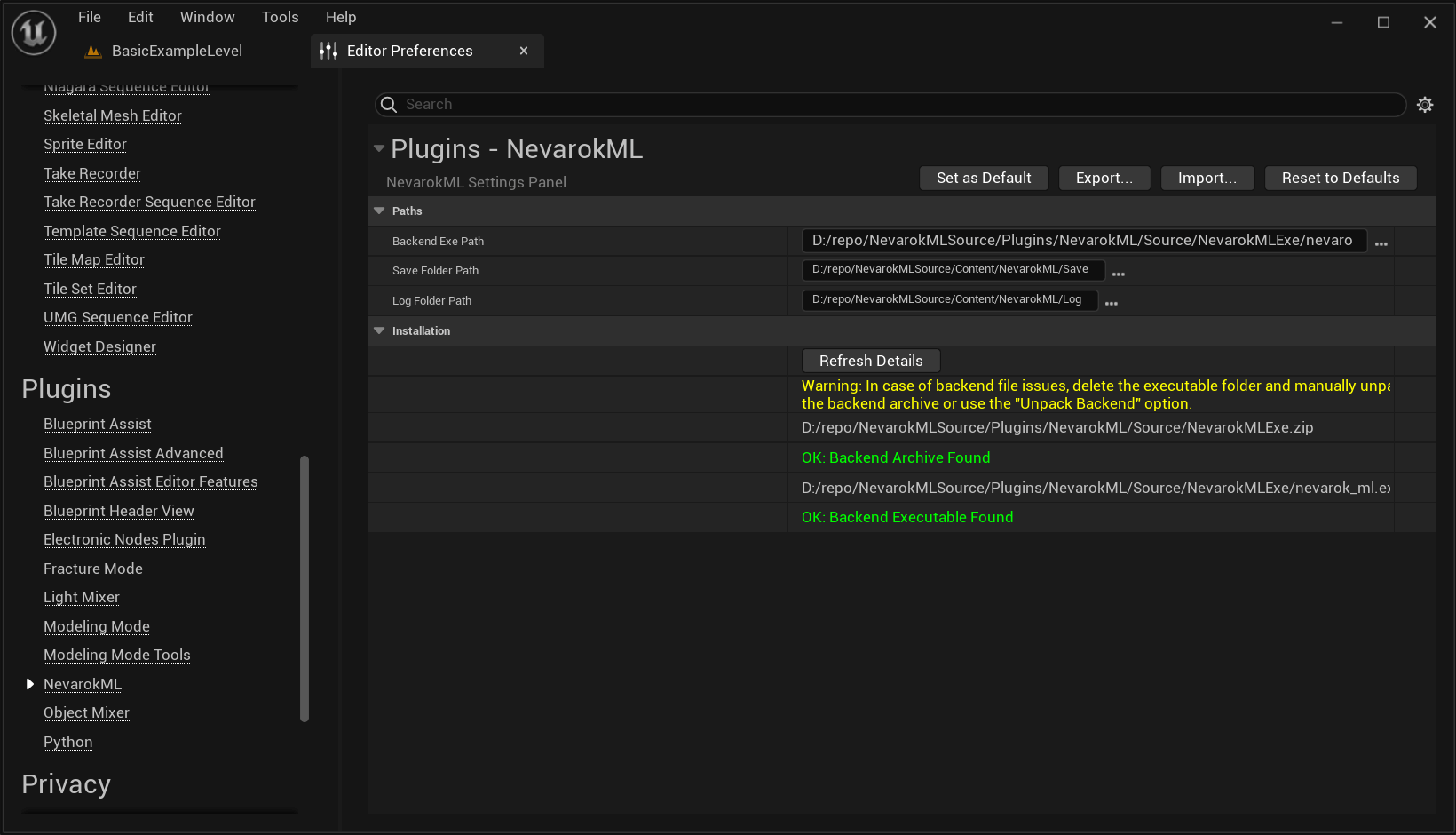
- If you see an "Error: Archive Not Found" message, try reimporting the package. Make sure the archive file is located
within the NevarokML plugin folder, specifically in
/NevarokML/Source. After reimporting, check if the "OK" messages appear.
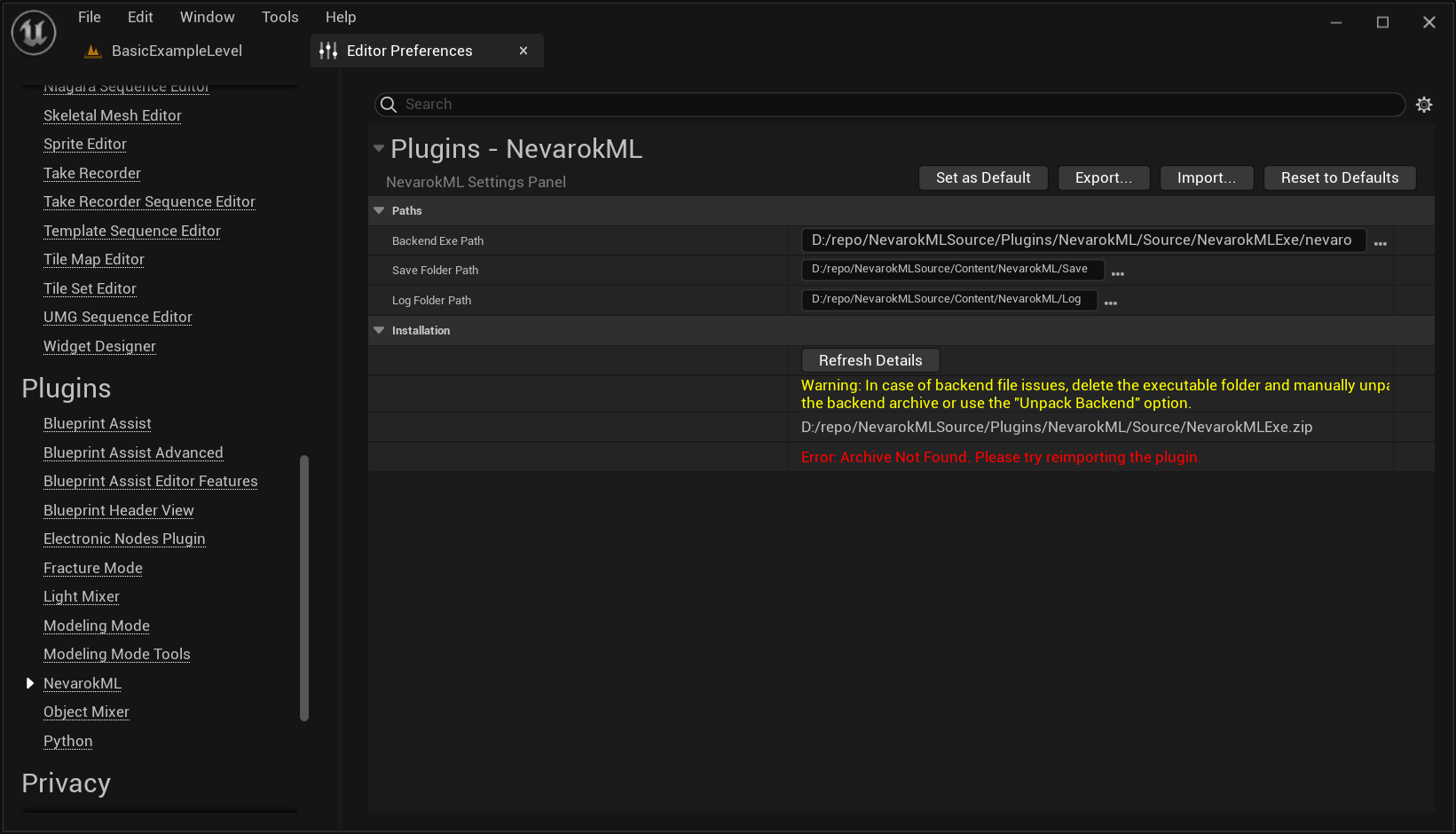
- If the archive is found but you see an "Error: Backend Executable Not Found" message, press the "Unpack Backend" button. This will initiate an automated unpacking process for the backend. Wait for the process to finish.
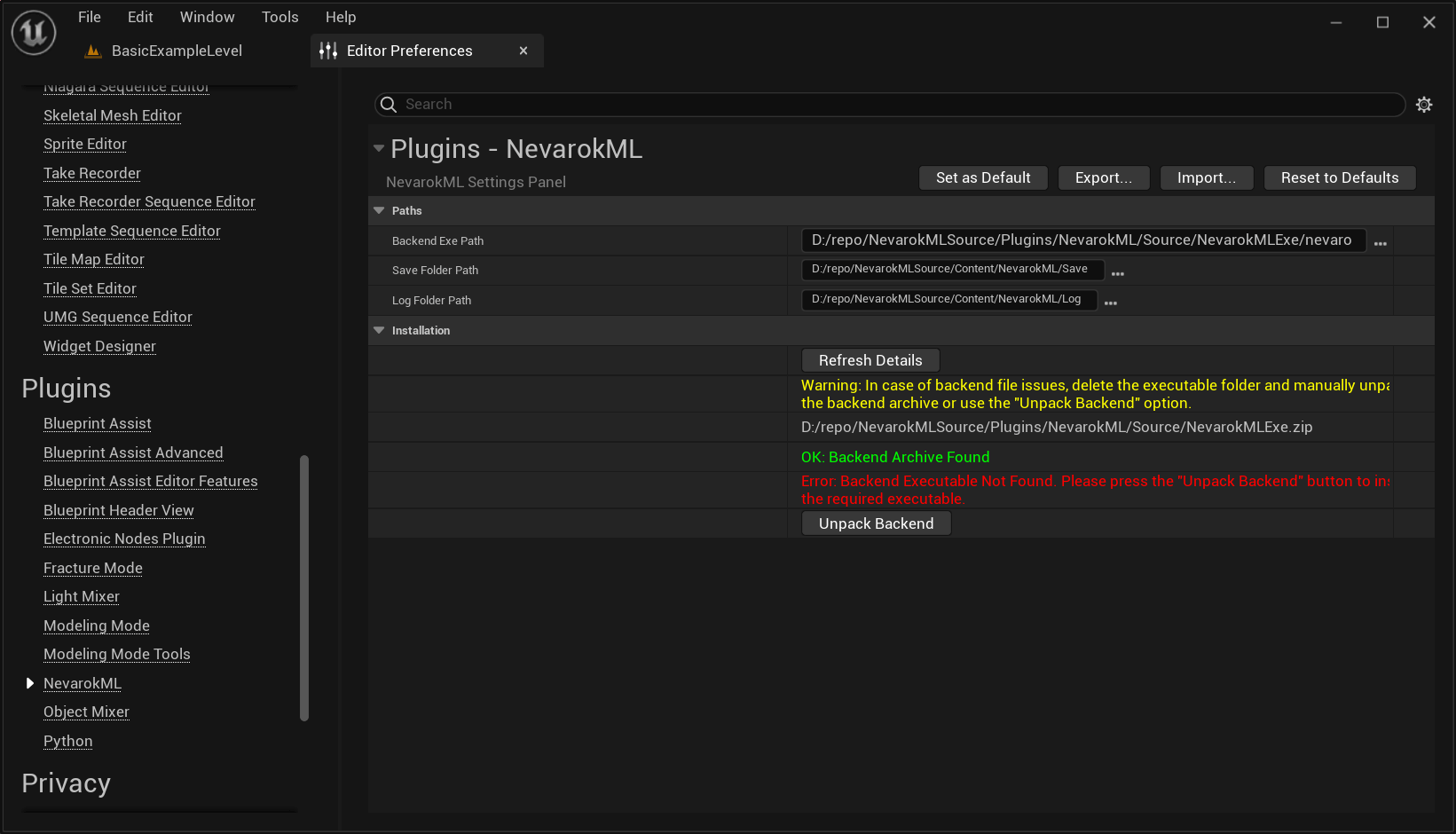

- Once the backend setup is complete and both "Backend Archive" and "Backend Executable" show "OK" messages, you can proceed to use NevarokML in your Unreal Engine projects.
Step 5: Start Using NevarokML
- With NevarokML successfully installed, you can now start utilizing its powerful reinforcement learning capabilities within your Unreal Engine projects. Refer to the NevarokML documentation, tutorials, and examples to learn how to train intelligent agents, optimize decision-making, and import pre-trained models.
Note
For further support or assistance, you can visit the NevarokML Contacts page. There, you will find information on how to reach out to the NevarokML team for any questions, issues, or additional guidance you may require.
By following these steps, you can install NevarokML from the Unreal Engine Marketplace and begin incorporating reinforcement learning into your Unreal Engine projects. Enjoy exploring the possibilities of training intelligent agents and creating dynamic and adaptive virtual experiences.